- Log in to:
- Community
- DigitalOcean
- Sign up for:
- Community
- DigitalOcean
By Jack Pearce and Anish Singh Walia
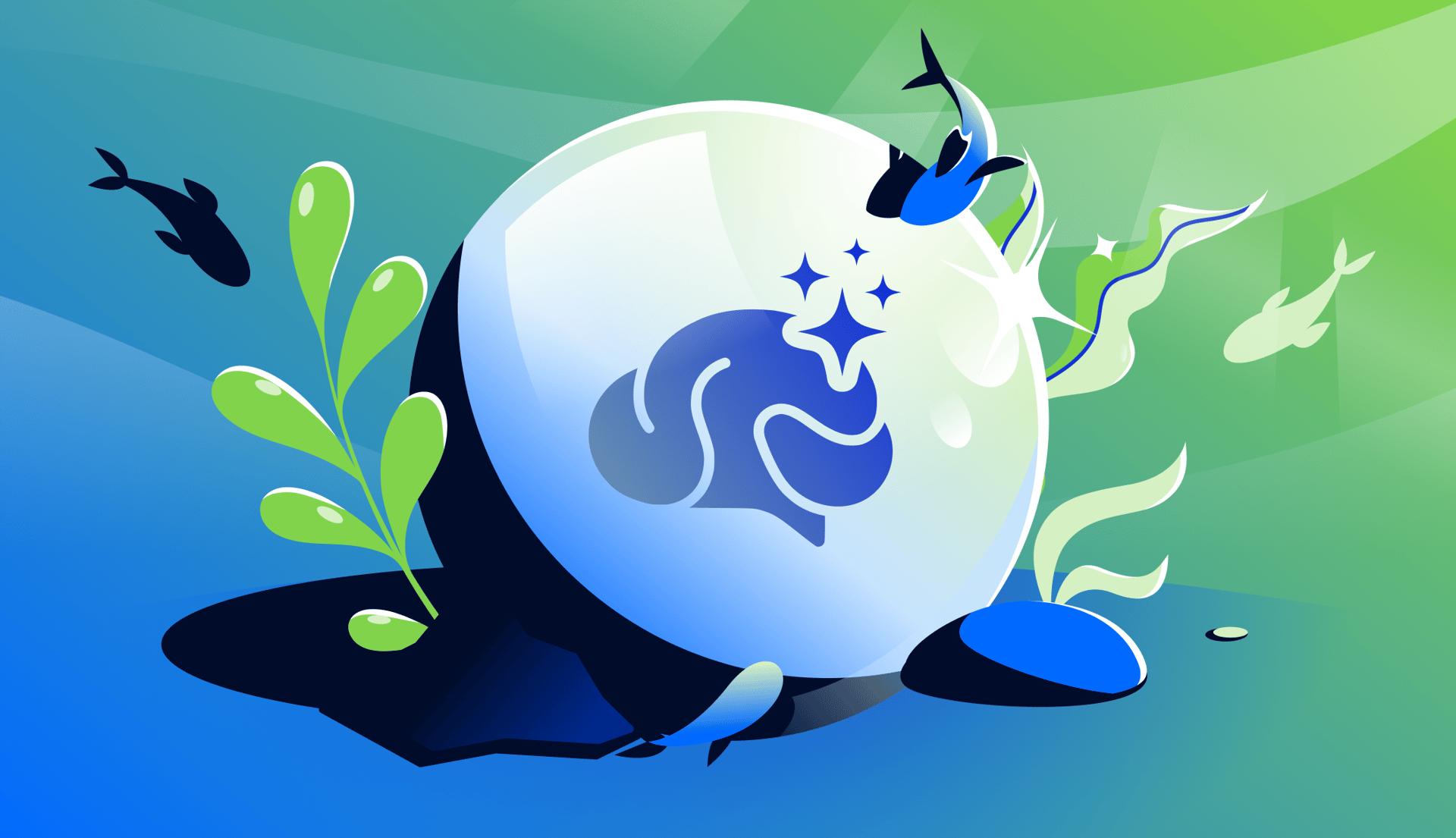
Introduction
In today’s collaborative workplace, messaging platforms like Slack have become central hubs for team communication. By integrating AI capabilities into these platforms, organizations can enhance productivity, streamline workflows, and create more engaging user experiences. This is where AI-powered chatbots come into play, offering intelligent assistance directly within the communication channels teams already use.
Whether you’re a developer looking to enhance your team’s Slack workspace or a product manager seeking to streamline communication processes, DigitalOcean’s GenAI Platform provides an elegant solution for building sophisticated AI chatbots without complex infrastructure. By leveraging GenAI Platform, you can focus on creating meaningful interactions rather than managing the underlying AI infrastructure.
In this tutorial, we’ll walk through the process of creating a Slack AI chatbot that can summarize conversations, answer questions, and interact with your team using DigitalOcean’s GenAI Platform. The bot will respond when mentioned in channels, accept direct messages, and even provide AI-generated summaries of Slack threads on demand.
Prerequisites
- A Slack workspace with permissions to install apps.
- DigitalOcean GenAI Platform: DigitalOcean’s solution for building AI-powered applications
- DigitalOcean App Platform (optional): For deploying your chatbot as a managed application
The Power of AI-Powered Slack Bots
What makes this approach particularly compelling is how it brings the capabilities of large language models directly into your team’s everyday communication channels. This integration opens up possibilities for more efficient collaboration and information processing within Slack.
Overview of Use Cases
AI-powered Slack bots are particularly useful for a wide range of use cases, including but not limited to:
- Knowledge workers: These bots can quickly answer questions about company policies, procedures, or documentation, saving time and reducing interruptions.
- Development teams: Bots can assist with code reviews, explain technical concepts, or suggest debugging approaches within development-focused channels.
- Project managers: AI bots can summarize long discussion threads, extract action items, and help keep everyone aligned on project goals.
- Customer support teams: Bots can provide quick answers to common questions, suggest response templates, or summarize customer issues for faster resolution.
Pros and Cons of Using AI Chatbots in Slack
By integrating AI chatbots with Slack, we create a powerful combination that enhances team productivity through instant access to AI capabilities. However, like any technology solution, there are trade-offs to consider when implementing AI chatbots in Slack.
Pros
- Seamless integration with existing workflow and communication channels.
- Reduced context switching, as users don’t need to leave Slack to access AI capabilities.
- Customizable interactions that can be tailored to team-specific needs.
- Improved productivity through automated summaries and instant answers.
Cons
- Potential privacy concerns, as conversations are processed by AI systems.
- Learning curve for team members to understand how to effectively interact with the bot.
- API rate limits from both Slack and AI providers that may restrict usage during peak times.
- Maintenance requirements to keep the bot running smoothly and updated.
Step 1 - Creating a Slack App
First, we’ll create a Slack app that will serve as the foundation for our AI chatbot:
-
Open https://api.slack.com/apps/new and choose “From an app manifest”.
-
Select your workspace
-
Use this manifest template (you can find the full version in the project repository):
{ "display_information": { "name": "Sailor", "description": "Your AI assistant powered by DigitalOcean GenAI", "background_color": "#0069ff" }, "features": { "bot_user": { "display_name": "Sailor", "always_online": true }, "slash_commands": [ { "command": "/ask-sailor", "description": "Ask a question to Sailor AI", "usage_hint": "[your question]", "should_escape": false }, { "command": "/sailor-summary", "description": "Have Sailor summarize this thread", "usage_hint": "[optional focus area]", "should_escape": false } ] }, "oauth_config": { "scopes": { "bot": [ "app_mentions:read", "channels:history", "chat:write", "commands", "groups:history", "im:history", "mpim:history" ] } }, "settings": { "event_subscriptions": { "bot_events": [ "app_mention", "message.im" ] }, "interactivity": { "is_enabled": true }, "org_deploy_enabled": false, "socket_mode_enabled": true } } -
Review the configuration and click “Create”.
-
Install the app to your workspace by clicking “Install to Workspace” and “Allow”.
After installation, you’ll need to collect some important credentials:
- From your app’s configuration page, go to OAuth & Permissions and copy the Bot User OAuth Token (
SLACK_BOT_TOKEN) - From Basic Information, create an app-level token with the
connections:writescope (SLACK_APP_TOKEN)
Step 2 - Setting Up Your Development Environment
With your Slack app created, you’ll need to set up the development environment:
-
Clone the project repository:
git clone https://github.com/DO-Solutions/slack-digitalocean-genai-agent.git cd slack-digitalocean-genai-agent -
Set up a Python virtual environment:
python3 -m venv .venv source .venv/bin/activate pip install -r requirements.txt -
Configure your environment variables:
export SLACK_BOT_TOKEN=<your-bot-token> export SLACK_APP_TOKEN=<your-app-token> export GENAI_API_KEY=<your-genai-api-key> export GENAI_API_URL=<your-genai-api-url> # Append /api/v1
The GENAI_API_KEY and GENAI_API_URL can be obtained from the DigitalOcean GenAI Platform dashboard.
Step 3 - Understanding the Application Structure
The application is structured to provide a clean separation of concerns between AI functionality and Slack integration:
The AI Module
The /ai directory contains the core AI functionality:
ai_constants.py: Defines constants used throughout the AI module/providers/__init__.py: Contains utility functions for handling API responses and available providers
The GenAI provider enables communication with DigitalOcean’s GenAI Platform through an OpenAI-compatible API.
State Storage
The application needs to store user preferences, such as their preferred AI model. Two options are provided:
- File-based state store: Creates a file per user in the
/datadirectory - Redis state store: For distributed deployments (recommended for App Platform)
For local development, the file-based store works well. For production deployments, Redis provides better reliability and scalability.
Step 4 - Implementing Key Chatbot Features
Let’s look at how the chatbot implements its key features:
Responding to Mentions
The bot listens for mentions using Slack’s event API and responds with AI-generated content:
@app.event("app_mention")
def handle_app_mention(event, say):
user_id = event["user"]
thread_ts = event.get("thread_ts", event["ts"])
# Get user preferred model from state store
model = state_store.get_user_preference(user_id, "model") or DEFAULT_MODEL
# Extract the text without the bot mention
text = re.sub(f"<@{app.client.auth_test()['user_id']}>", "", event["text"]).strip()
# Send request to AI provider
response = ai_provider.generate_response(text, model)
# Reply in thread
say(text=response, thread_ts=thread_ts)
Thread Summarization
The /sailor-summary command triggers an AI-powered summary of a Slack thread:
@app.command("/sailor-summary")
def handle_summary_command(ack, command, say, client):
ack()
channel_id = command["channel_id"]
thread_ts = command["thread_ts"] if "thread_ts" in command else command["ts"]
user_id = command["user_id"]
# Get thread messages
messages = client.conversations_replies(
channel=channel_id,
ts=thread_ts
)["messages"]
# Format thread for AI
thread_text = format_thread(messages)
# Generate summary with AI
summary_prompt = f"Summarize this Slack thread: {thread_text}"
summary = ai_provider.generate_response(summary_prompt, DEFAULT_MODEL)
# Send summary as DM to user
client.chat_postMessage(
channel=user_id,
text=f"*Summary of thread:*\n\n{summary}"
)
Home Tab Configuration
The bot provides a home tab interface where users can select their preferred AI model:
@app.event("app_home_opened")
def update_home_tab(client, event):
user_id = event["user"]
current_model = state_store.get_user_preference(user_id, "model") or DEFAULT_MODEL
# Create home tab view with model selection
home_view = {
"type": "home",
"blocks": [
{
"type": "header",
"text": {
"type": "plain_text",
"text": "Sailor AI Settings"
}
},
{
"type": "section",
"text": {
"type": "mrkdwn",
"text": "Choose your preferred AI model:"
}
},
{
"type": "actions",
"elements": [
{
"type": "radio_buttons",
"action_id": "model_selection",
"options": [
{"text": {"type": "plain_text", "text": "DigitalOcean GenAI"}, "value": "genai"},
{"text": {"type": "plain_text", "text": "OpenAI GPT-4"}, "value": "gpt-4"},
{"text": {"type": "plain_text", "text": "Anthropic Claude"}, "value": "claude"}
],
"initial_option": {"text": {"type": "plain_text", "text": model_display_name(current_model)}, "value": current_model}
}
]
}
]
}
client.views_publish(user_id=user_id, view=home_view)
Step 5 - Implementing Security with GenAI Platform Guardrails
Before deploying to production, it’s important to implement appropriate security measures, especially for a bot that will be processing workplace communications. DigitalOcean’s GenAI Platform offers Guardrails, a powerful security feature that helps protect sensitive information:
- In the DigitalOcean control panel, navigate to the GenAI Platform section
- Select your agent and go to the “Guardrails” tab
- Click “Attach Guardrail” and choose from available options or create a custom one
- Configure the guardrail to detect and prevent sharing of sensitive information such as:
- Login credentials
- API keys
- Credit card information
- Personal identifiable information (PII)
- Inappropriate content
Guardrails act as a security layer that overrides an agent’s output when it detects sensitive or inappropriate content, adding crucial protection for enterprise environments.
Step 6 - Deploying to DigitalOcean App Platform
While local development is great for testing, a production chatbot needs reliable hosting. DigitalOcean’s App Platform provides a managed environment that’s perfect for running your Slack bot:
- Fork or clone the repository to your GitHub account
- In the DigitalOcean control panel, go to App Platform and create a new app
- Connect your GitHub repository
- Configure the environment variables (
SLACK_BOT_TOKEN,SLACK_APP_TOKEN,GENAI_API_KEY,GENAI_API_URL) - For state storage, add a Redis database component:
- In the App Platform UI, add a new database component
- Choose Redis
- Select an appropriate plan
- Connect it to your app
- Set the
REDIS_URLenvironment variable to the connection string
Once deployed, your bot will be available 24/7 in your Slack workspace, ready to assist your team.
Testing Your Slack AI Chatbot
With everything set up, you can now interact with your chatbot in several ways:
- Direct messages: Send a message directly to the bot
- Channel mentions: Tag the bot with
@Sailorin any channel it’s been added to - Slash commands: Use
/ask-sailorto interact with the bot in channels it hasn’t been added to - Thread summaries: Use
/sailor-summaryin a thread to get an AI-generated summary
Extending the Chatbot
The base implementation (found at https://github.com/DO-Solutions/slack-digitalocean-genai-agent) provides a solid foundation, but there are many ways to extend it:
Alternative AI Providers
While DigitalOcean GenAI is the primary focus, the template supports other AI providers:
- OpenAI: Add your API key with
export OPENAI_API_KEY=<your-api-key> - Anthropic: Configure with
export ANTHROPIC_API_KEY=<your-api-key>
Custom Functionality
You can extend the bot with additional features:
- Knowledge base integration: Connect to your documentation system
- Custom workflows: Create Slack workflows that trigger AI-assisted tasks
- Team-specific commands: Add commands tailored to your team’s needs
Custom AI Providers
You can add support for other AI providers by:
- Creating a new provider class that extends the base class in
ai/providers/base_api.py - Updating
ai/providers/__init__.pyto include your implementation
FAQs
1. What is the primary benefit of using DigitalOcean’s GenAI platform for a Slack chatbot?
The primary benefit is the ability to create AI-powered interactions within Slack without managing complex AI infrastructure. DigitalOcean’s GenAI Platform provides a streamlined path to building intelligent chatbots, making advanced AI capabilities accessible to developers of all skill levels. Additionally, it offers robust tools and integrations that simplify the development process. This allows teams to focus on creating meaningful interactions rather than dealing with the complexities of AI deployment.
2. How does the bot handle privacy and security concerns?
The bot processes messages only when explicitly mentioned or directly messaged, and it’s configured to operate within the permissions granted during installation. For enhanced security, DigitalOcean’s GenAI Platform offers a Guardrails feature, which acts as a security component that you can attach to GenAI Platform agents.
A guardrail overrides an agent’s output when it detects sensitive or inappropriate content in the agent’s input or output. For example, it can prevent an agent from sharing login credentials or credit card information. This adds an additional layer of protection for sensitive workplace communications.
You can learn more about implementing Guardrails in the DigitalOcean documentation. Organizations concerned about sensitive data should also review the AI provider’s data processing policies and consider using private agents where possible.
3. Can the chatbot be customized for specific team needs?
Yes, the chatbot is highly customizable. You can modify the AI prompts, add new commands, integrate with additional services, or even implement custom logic for specific types of requests. The modular structure makes it easy to extend the functionality without compromising the core features.
4. How scalable is this solution for large Slack workspaces?
When deployed to DigitalOcean App Platform with Redis state storage, the solution scales well for large workspaces. The architecture efficiently handles concurrent requests, and both Slack’s APIs and DigitalOcean’s infrastructure are designed for scalability. For very large deployments, consider implementing additional caching or upgrading to higher-tier App Platform plans.
Conclusion
Building an AI-powered Slack chatbot with DigitalOcean’s GenAI Platform provides a powerful way to enhance team collaboration and productivity. By bringing AI capabilities directly into your team’s communication channels, you create opportunities for more efficient information sharing, automated summaries, and intelligent assistance.
The example we’ve walked through demonstrates how to create a fully-functional chatbot that responds to mentions, summarizes threads, and adapts to user preferences. This foundation can be extended in countless ways to address your team’s specific needs and workflows.
By combining the accessibility of Slack with the power of DigitalOcean’s GenAI Platform, you can create AI experiences that feel like a natural extension of your team’s everyday communication.
To further enhance your understanding and capabilities with the DigitalOcean GenAI Platform, consider following the below tutorials:
- Getting Started with DigitalOcean GenAI Platform: A comprehensive guide to help you get started with the GenAI Platform.
- How to Build an AI Agent or Chatbot with GenAI Platform Integration: Learn how to create and integrate AI agents or chatbots using the GenAI Platform.
Continue building with DigitalOcean Gen AI Platform and unlock the full potential of AI in your applications!
Thanks for learning with the DigitalOcean Community. Check out our offerings for compute, storage, networking, and managed databases.
About the author(s)
Solutions Architect, DigitalOcean
Helping Businesses stand out with AI, SEO, & Technical content that drives Impact & Growth | Senior Technical Writer @ DigitalOcean | 2x Medium Top Writers | 2 Million+ monthly views & 34K Subscribers | Ex Cloud Engineer @ AMEX | Ex SRE(DevOps) @ NUTANIX
Still looking for an answer?
This textbox defaults to using Markdown to format your answer.
You can type !ref in this text area to quickly search our full set of tutorials, documentation & marketplace offerings and insert the link!
- Table of contents
- Prerequisites
- The Power of AI-Powered Slack Bots
- Step 1 - Creating a Slack App
- Step 2 - Setting Up Your Development Environment
- Step 3 - Understanding the Application Structure
- Step 4 - Implementing Key Chatbot Features
- Step 5 - Implementing Security with GenAI Platform Guardrails
- Step 6 - Deploying to DigitalOcean App Platform
- Testing Your Slack AI Chatbot
- Extending the Chatbot
- FAQs
- Conclusion
Deploy on DigitalOcean
Click below to sign up for DigitalOcean's virtual machines, Databases, and AIML products.
Become a contributor for community
Get paid to write technical tutorials and select a tech-focused charity to receive a matching donation.
DigitalOcean Documentation
Full documentation for every DigitalOcean product.
Resources for startups and SMBs
The Wave has everything you need to know about building a business, from raising funding to marketing your product.
Get our newsletter
Stay up to date by signing up for DigitalOcean’s Infrastructure as a Newsletter.
New accounts only. By submitting your email you agree to our Privacy Policy
The developer cloud
Scale up as you grow — whether you're running one virtual machine or ten thousand.
Get started for free
Sign up and get $200 in credit for your first 60 days with DigitalOcean.*
*This promotional offer applies to new accounts only.
