- Log in to:
- Community
- DigitalOcean
- Sign up for:
- Community
- DigitalOcean
By Pankaj Kumar
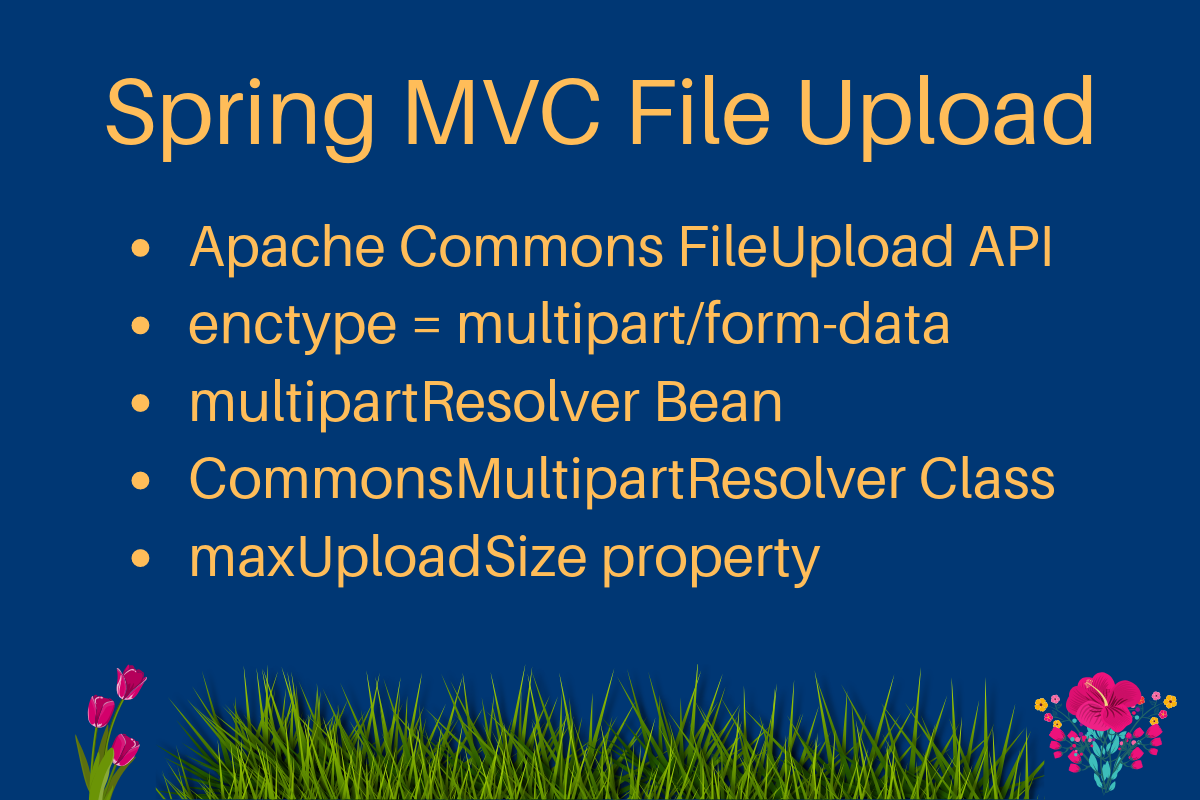
File Uploading is a very common task in any web application. We have earlier seen how to upload files in Servlet and Struts2 File Uploading. Today we will learn about Spring File upload, specifically Spring MVC File Upload for single and multiple files.
Spring MVC File Upload
Spring MVC framework provides support for uploading files by integrating Apache Commons FileUpload API. The process to upload files is very easy and requires simple configurations. We will create a simple Spring MVC project in STS that will look like below image.  Most of the part is the boiler-plate code generated by STS tool, we will focus on the changes that are required to utilize Spring file upload integration.
Most of the part is the boiler-plate code generated by STS tool, we will focus on the changes that are required to utilize Spring file upload integration.
Maven Dependencies for Apache Commons FileUpload
First of all, we need to add Apache Commons FileUpload dependencies in our pom.xml file, so that required jar files are part of the web application. Below is the dependency snippet from my pom.xml file.
<!-- Apache Commons FileUpload -->
<dependency>
<groupId>commons-fileupload</groupId>
<artifactId>commons-fileupload</artifactId>
<version>1.3.1</version>
</dependency>
<!-- Apache Commons IO -->
<dependency>
<groupId>commons-io</groupId>
<artifactId>commons-io</artifactId>
<version>2.4</version>
</dependency>
Spring File Upload Form Views
We will create two JSP pages to allow single and multiple file uploads in spring web application. upload.jsp view code:
<%@ taglib uri="https://java.sun.com/jsp/jstl/core" prefix="c" %>
<%@ page session="false" %>
<html>
<head>
<title>Upload File Request Page</title>
</head>
<body>
<form method="POST" action="uploadFile" enctype="multipart/form-data">
File to upload: <input type="file" name="file"><br />
Name: <input type="text" name="name"><br /> <br />
<input type="submit" value="Upload"> Press here to upload the file!
</form>
</body>
</html>
uploadMultiple.jsp view code:
<%@ taglib uri="https://java.sun.com/jsp/jstl/core" prefix="c" %>
<%@ page session="false" %>
<html>
<head>
<title>Upload Multiple File Request Page</title>
</head>
<body>
<form method="POST" action="uploadMultipleFile" enctype="multipart/form-data">
File1 to upload: <input type="file" name="file"><br />
Name1: <input type="text" name="name"><br /> <br />
File2 to upload: <input type="file" name="file"><br />
Name2: <input type="text" name="name"><br /> <br />
<input type="submit" value="Upload"> Press here to upload the file!
</form>
</body>
</html>
Notice that these files are simple HTML files, I am not using any JSP or Spring tags to avoid complexity. The important point to note is that form enctype should be multipart/form-data, so that Spring web application knows that the request contains file data that needs to be processed. Also note that for multiple files, the form field “file” and “name” are the same in the input fields, so that the data will be sent in the form of an array. We will take the input array and parse the file data and store it in the given file name.
Spring MVC Multipart Configuration
To utilize Apache Commons FileUpload for handling multipart requests, all we need to do is configure multipartResolver bean with class as org.springframework.web.multipart.commons.CommonsMultipartResolver. Our final Spring configuration file looks like below. servlet-context.xml code:
<?xml version="1.0" encoding="UTF-8"?>
<beans:beans xmlns="https://www.springframework.org/schema/mvc"
xmlns:xsi="https://www.w3.org/2001/XMLSchema-instance" xmlns:beans="https://www.springframework.org/schema/beans"
xmlns:context="https://www.springframework.org/schema/context"
xsi:schemaLocation="https://www.springframework.org/schema/mvc https://www.springframework.org/schema/mvc/spring-mvc.xsd
https://www.springframework.org/schema/beans https://www.springframework.org/schema/beans/spring-beans.xsd
https://www.springframework.org/schema/context https://www.springframework.org/schema/context/spring-context.xsd">
<!-- DispatcherServlet Context: defines this servlet's request-processing
infrastructure -->
<!-- Enables the Spring MVC @Controller programming model -->
<annotation-driven />
<!-- Handles HTTP GET requests for /resources/** by efficiently serving
up static resources in the ${webappRoot}/resources directory -->
<resources mapping="/**" location="/" />
<!-- Resolves views selected for rendering by @Controllers to .jsp resources
in the /WEB-INF/views directory -->
<beans:bean
class="org.springframework.web.servlet.view.InternalResourceViewResolver">
<beans:property name="prefix" value="/WEB-INF/views/" />
<beans:property name="suffix" value=".jsp" />
</beans:bean>
<beans:bean id="multipartResolver"
class="org.springframework.web.multipart.commons.CommonsMultipartResolver">
<!-- setting maximum upload size -->
<beans:property name="maxUploadSize" value="100000" />
</beans:bean>
<context:component-scan base-package="com.journaldev.spring.controller" />
</beans:beans>
Notice that I am setting maximum upload size limit by providing the maxUploadSize property value for multipartResolver bean. If you will look into the source code of DispatcherServlet class, you will see that a MultipartResolver variable with name multipartResolver is defined and initialized in below method.
private void initMultipartResolver(ApplicationContext context)
{
try
{
this.multipartResolver = ((MultipartResolver)context.getBean("multipartResolver", MultipartResolver.class));
if (this.logger.isDebugEnabled()) {
this.logger.debug("Using MultipartResolver [" + this.multipartResolver + "]");
}
}
catch (NoSuchBeanDefinitionException ex)
{
this.multipartResolver = null;
if (this.logger.isDebugEnabled())
this.logger.debug("Unable to locate MultipartResolver with name 'multipartResolver': no multipart request handling provided");
}
}
With this configuration, any request with enctype as multipart/form-data will be handled by multipartResolver before passing on to the Controller class.
Spring File Upload Controller Class
Controller class code is very simple, we need to define handler methods for the uploadFile and uploadMultipleFile URIs. FileUploadController.java code:
package com.journaldev.spring.controller;
import java.io.BufferedOutputStream;
import java.io.File;
import java.io.FileOutputStream;
import org.slf4j.Logger;
import org.slf4j.LoggerFactory;
import org.springframework.stereotype.Controller;
import org.springframework.web.bind.annotation.RequestMapping;
import org.springframework.web.bind.annotation.RequestMethod;
import org.springframework.web.bind.annotation.RequestParam;
import org.springframework.web.bind.annotation.ResponseBody;
import org.springframework.web.multipart.MultipartFile;
/**
* Handles requests for the application file upload requests
*/
@Controller
public class FileUploadController {
private static final Logger logger = LoggerFactory
.getLogger(FileUploadController.class);
/**
* Upload single file using Spring Controller
*/
@RequestMapping(value = "/uploadFile", method = RequestMethod.POST)
public @ResponseBody
String uploadFileHandler(@RequestParam("name") String name,
@RequestParam("file") MultipartFile file) {
if (!file.isEmpty()) {
try {
byte[] bytes = file.getBytes();
// Creating the directory to store file
String rootPath = System.getProperty("catalina.home");
File dir = new File(rootPath + File.separator + "tmpFiles");
if (!dir.exists())
dir.mkdirs();
// Create the file on server
File serverFile = new File(dir.getAbsolutePath()
+ File.separator + name);
BufferedOutputStream stream = new BufferedOutputStream(
new FileOutputStream(serverFile));
stream.write(bytes);
stream.close();
logger.info("Server File Location="
+ serverFile.getAbsolutePath());
return "You successfully uploaded file=" + name;
} catch (Exception e) {
return "You failed to upload " + name + " => " + e.getMessage();
}
} else {
return "You failed to upload " + name
+ " because the file was empty.";
}
}
/**
* Upload multiple file using Spring Controller
*/
@RequestMapping(value = "/uploadMultipleFile", method = RequestMethod.POST)
public @ResponseBody
String uploadMultipleFileHandler(@RequestParam("name") String[] names,
@RequestParam("file") MultipartFile[] files) {
if (files.length != names.length)
return "Mandatory information missing";
String message = "";
for (int i = 0; i < files.length; i++) {
MultipartFile file = files[i];
String name = names[i];
try {
byte[] bytes = file.getBytes();
// Creating the directory to store file
String rootPath = System.getProperty("catalina.home");
File dir = new File(rootPath + File.separator + "tmpFiles");
if (!dir.exists())
dir.mkdirs();
// Create the file on server
File serverFile = new File(dir.getAbsolutePath()
+ File.separator + name);
BufferedOutputStream stream = new BufferedOutputStream(
new FileOutputStream(serverFile));
stream.write(bytes);
stream.close();
logger.info("Server File Location="
+ serverFile.getAbsolutePath());
message = message + "You successfully uploaded file=" + name
+ "<br />";
} catch (Exception e) {
return "You failed to upload " + name + " => " + e.getMessage();
}
}
return message;
}
}
Notice the use of Spring annotations that make our life easier and code looks more readable. uploadFileHandler method is used to handle single file upload scenario whereas uploadMultipleFileHandler method is used to handle multiple files upload scenario. Actually we could have a single method to handle both the scenarios. Now export the application as WAR file and deploy it into Tomcat servlet container. When we run our application, below images shows us the request and responses.
Spring MVC File Upload Example



 You can check the server logs to know the location where the files have been stored. Download the project from the above link and play around with it to learn more.
You can check the server logs to know the location where the files have been stored. Download the project from the above link and play around with it to learn more.
Thanks for learning with the DigitalOcean Community. Check out our offerings for compute, storage, networking, and managed databases.
About the author
Java and Python Developer for 20+ years, Open Source Enthusiast, Founder of https://www.askpython.com/, https://www.linuxfordevices.com/, and JournalDev.com (acquired by DigitalOcean). Passionate about writing technical articles and sharing knowledge with others. Love Java, Python, Unix and related technologies. Follow my X @PankajWebDev
Still looking for an answer?
Thanks for this example. I had a problem with iexplorer 8, i don´t know why @ResponseBody don´t like it and i have to add “produces = “text/plain”” in RequestMapping: @RequestMapping(value = “/uploadFile”, method = RequestMethod.POST ,produces = “text/plain”) public @ResponseBody String uploadFileHandler(@RequestParam(“name”) String name, @RequestParam(“file”) MultipartFile file) { … … … … … Sorry for my english and thank you one more time for this good example. ;)
- CrAfTy
Got this tutorial working in one shot. Thanks for the clear explanation!!!
- Rizzo7
It shows me “You failed to upload => D:\shubhamTmp (Access is denied)”. At any given location it shows me “Access is denied”. What should I do now?
- Shubham Chaurasia
Very nice tutorial… But, What changes do i make for …i want to store with same name for file that of orignal name where its get browsed…means if i browsed file named “abc.txt”…so how can i store with that abc(same name )…
- AKRICK
thanku soooooooooooo much for ur awesome code! it helpd us a lottttttt… :) :) :) :)
- Akshay
It’s really great example Mr. Pankaj… Thanks for this post Anyways I am not able to upload large file with the above code. Actually I am trying to upload a movie of size 3 GB. The file is not getting uploaded and the control is entering into Catch block with Null exception message… Means not able to see any exception also. When I choose the movie and click on upload it is keep waiting for around 2 mins and showing an error message saying “You failed to upload mm => null” Even I have increased the value for CommonsMultipartResolver’s maxUploadSize (in the spring configuration file). Can anybody please help me out on this… Thanks in advance… :) :) :)
- Shekar
Thanks for this example. I have a question regarding the file path. Do you know how I am able to put the file path in a database? But before this, how to get the file path in the first place?
- Arvie
Thanks for this post! A question: where should i put my uploaded images so i can show it on my site? For example: I upload a file.jpg and put it where, so i can then show i dinamically page with a Thanks!
- Renan
- Table of contents
- Spring MVC File Upload
- Spring MVC File Upload Example
Deploy on DigitalOcean
Click below to sign up for DigitalOcean's virtual machines, Databases, and AIML products.
Become a contributor for community
Get paid to write technical tutorials and select a tech-focused charity to receive a matching donation.
DigitalOcean Documentation
Full documentation for every DigitalOcean product.
Resources for startups and SMBs
The Wave has everything you need to know about building a business, from raising funding to marketing your product.
Get our newsletter
Stay up to date by signing up for DigitalOcean’s Infrastructure as a Newsletter.
New accounts only. By submitting your email you agree to our Privacy Policy
The developer cloud
Scale up as you grow — whether you're running one virtual machine or ten thousand.
Get started for free
Sign up and get $200 in credit for your first 60 days with DigitalOcean.*
*This promotional offer applies to new accounts only.
