- Log in to:
- Community
- DigitalOcean
- Sign up for:
- Community
- DigitalOcean
Technical Writer II
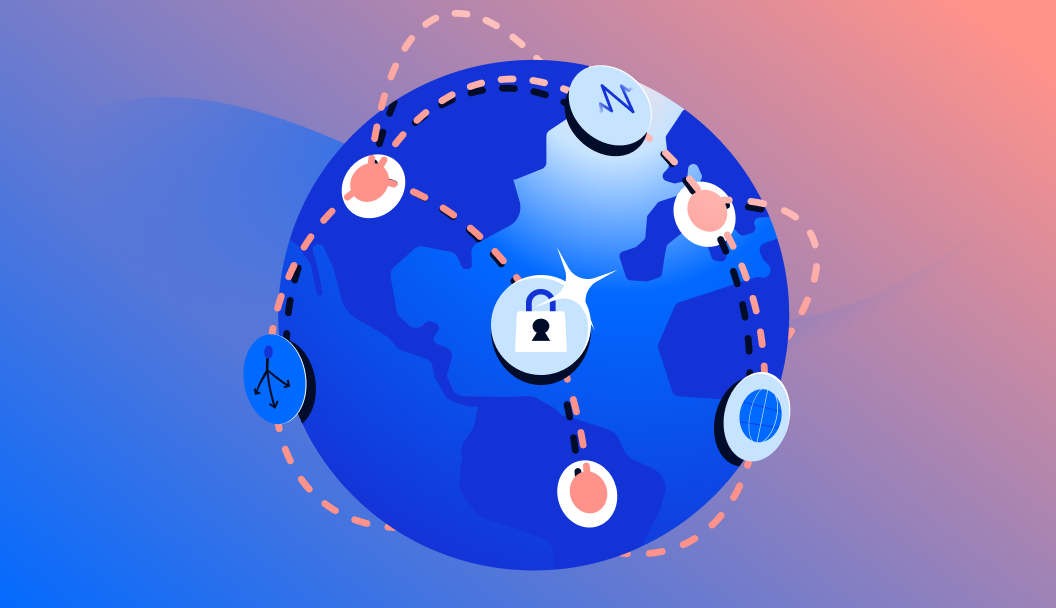
SSH port forwarding allows devices on a potentially insecure network to communicate without being compromised. People who manage remote databases, operate distributed systems or install security controls need to know about SSH port forwarding. This comprehensive guide will walk you through the three main types of port forwarding (local, remote, and dynamic), providing detailed setup instructions, real world use cases, and troubleshooting tips. You’ll learn how to securely access remote services, bypass firewalls, and maintain privacy while transmitting sensitive data. Each concept is illustrated with practical examples and common pitfalls to avoid, making it easier to implement these techniques in your own environment.
What is SSH Port Forwarding?
Secure Shell (SSH) port forwarding, often called SSH tunneling, is a powerful technique that redirects network traffic through an encrypted SSH connection. This method creates a secure tunnel between two computers, allowing you to safely transmit data even across unsecured networks like public Wi-Fi or the internet.
Think of SSH port forwarding like a secure private tunnel between two locations. Just as a physical tunnel provides a protected passage, SSH port forwarding creates a protected pathway for your network traffic, shielding it from potential eavesdroppers or malicious actors.
SSH port forwarding has three primary types, each serving different use cases:
-
Local Port Forwarding (ssh -L): Forwards traffic from your local machine to a remote server. Useful for accessing remote services as if they were running locally.
-
Remote Port Forwarding (ssh -R): Forwards traffic from a remote server to your local machine. Ideal for exposing local services to remote networks.
-
Dynamic Port Forwarding (ssh -D): Creates a SOCKS proxy that can forward various types of traffic through the SSH connection. Perfect for secure web browsing or accessing multiple services.
Let’s explore each type in detail to understand their specific applications and how to implement them effectively.
Local Port Forwarding (ssh -L)
Local port forwarding creates a secure tunnel between your local machine and a remote server. Here’s how it works and why it’s useful:
How It Works
When you set up local port forwarding, you’re essentially creating a secure pathway that takes traffic from a specific port on your computer and sends it to a specific port on a remote server. All of this communication happens through an encrypted SSH tunnel, which means your data stays protected from anyone trying to intercept it.
Key Benefits
-
Firewall Access: If you need to access a service that’s blocked by a firewall, local port forwarding lets you bypass these restrictions while maintaining security.
-
Secure Database Connections: When working with remote databases, you can create a secure connection that encrypts all your data transfers, protecting sensitive information.
-
Web Application Access: You can securely access web applications running on remote servers as if they were on your local machine.
-
Development Testing: Developers can test remote services locally, making it easier to debug and develop applications.
Security Features
The connection is protected by SSH encryption, which means:
- All data is encrypted during transmission
- The connection is authenticated
- The tunnel prevents unauthorized access
- Your data is safe from eavesdropping or tampering
This makes local port forwarding an essential tool for secure remote access and development work.
Syntax
ssh -L local_port:destination_host:destination_port username@ssh_server
Example
Let’s walk through a practical scenario where you need to securely connect to a remote PostgreSQL database. Imagine you’re working on a development project locally, and your database is hosted on a remote server (remote-db.com) running PostgreSQL on its default port 5432. To establish a secure connection, you would use local port forwarding like this:
ssh -L 5433:localhost:5432 user@remote-db.com
Now, connecting to localhost:5433 locally forwards traffic securely to the PostgreSQL database on remote-db.com. This means any application configured to connect to localhost:5433 will actually be communicating with the remote database through an encrypted SSH tunnel.
Common Mistake: Mixing up the ports. Always ensure the local and destination ports match your intended connection setup. For example, if you’re trying to connect to a remote MySQL database on port 3306, make sure you specify the correct destination port in your SSH command.
Remote Port Forwarding (ssh -R)
Remote port forwarding creates a secure tunnel that routes traffic from a remote server back to your local machine. This type of forwarding is particularly useful in scenarios where you need to expose local services to external users or systems. It’s especially valuable when:
-
Local Development Testing: You want to share your local development environment with remote team members or clients for testing and feedback.
-
NAT/Firewall Bypass: Your local machine is behind a NAT or restrictive firewall that prevents direct external access.
-
Remote Access to Local Services: You need to provide secure access to local services like web servers, databases, or development tools running on your machine.
-
Temporary Service Exposure: You want to temporarily expose a local service without modifying network configurations or firewall rules.
The connection is established through an encrypted SSH tunnel, ensuring that all traffic between the remote server and your local machine remains secure and protected from unauthorized access.
Command Syntax
ssh -R remote_port:local_host:local_port username@remote_ssh_server
Example Scenario
To enable remote debugging on your local machine (localhost) accessible from remote-ssh.com, you can set up remote port forwarding. This allows you to securely expose your local debugging port to the remote server, making it accessible for remote debugging sessions. Execute the following command:
ssh -R 9000:localhost:9000 user@remote-ssh.com
Now, traffic on the remote server port 9000 will securely forward to your local system’s port 9000. This means any application or service trying to connect to port 9000 on the remote server will be automatically redirected through the encrypted SSH tunnel to your local machine’s port 9000.
Important Configuration Note: To enable remote port forwarding, you need to configure the SSH server to accept incoming connections. This requires two steps:
-
Edit the SSH server configuration file (
/etc/ssh/sshd_config) and set:GatewayPorts yes -
Restart the SSH service to apply the changes:
sudo systemctl restart sshd
Without this configuration, the SSH server will only accept connections to the forwarded port from the localhost interface, limiting the functionality of remote port forwarding.
Dynamic Port Forwarding (ssh -D)
Dynamic port forwarding creates a SOCKS proxy that routes network traffic through a secure SSH tunnel, effectively anonymizing your connection. This powerful feature creates a local SOCKS proxy server on your machine that forwards all traffic through the SSH connection to the remote server, which then makes the actual requests to the internet. This method is particularly useful for:
- Secure Browsing: Encrypting all your web traffic when using public or untrusted networks
- Bypassing Network Restrictions: Accessing resources that might be blocked in your current network
- Privacy Protection: Hiding your actual IP address by routing traffic through the remote server
- Application-Level Proxying: Allowing individual applications to route their traffic through the secure tunnel
The SOCKS proxy created by dynamic port forwarding is more flexible than local or remote port forwarding because it can handle multiple types of traffic and protocols, not just specific ports. It works at the application layer, making it compatible with most network applications that support SOCKS proxies.
Syntax for Dynamic Port Forwarding
ssh -D local_port username@ssh_server
Example Use Case
To create a secure proxy tunnel using dynamic port forwarding, you’ll establish an SSH connection that creates a local SOCKS proxy. This proxy will route all your network traffic through an encrypted SSH tunnel to the remote server, providing enhanced security and privacy. Here’s how to set it up:
ssh -D 8080 user@secure-server.com
To use the SOCKS proxy, configure your applications or browser to use localhost:8080 as the proxy server. Here’s how to set it up in common applications:
-
Firefox:
- Go to Settings > Network Settings
- Select “Manual proxy configuration”
- Enter
127.0.0.1in the SOCKS Host field - Enter
8080in the Port field - Select “SOCKS v5” as the proxy type
-
Chrome/Edge:
- Install a SOCKS proxy extension like “Proxy SwitchyOmega”
- Create a new proxy profile
- Set the proxy server to
127.0.0.1:8080 - Select SOCKS5 as the protocol
-
System-wide (Linux/macOS):
- Set the
http_proxyandhttps_proxyenvironment variables:
export http_proxy="socks5://127.0.0.1:8080" export https_proxy="socks5://127.0.0.1:8080" - Set the
This configuration is particularly useful for secure web browsing over unsecured networks, as all traffic will be encrypted through the SSH tunnel. You can verify the proxy is working by checking your IP address before and after enabling the proxy. To check your IP address, you can use websites like whatismyip.com or run the following command in your terminal:
Configuring SSH Port Forwarding in the SSH Config File
SSH port forwarding can also be conveniently set up using the SSH configuration file (~/.ssh/config). This method simplifies repetitive configurations.
Host db-forward
HostName remote-db.com
User user
LocalForward 5433 localhost:5432
Connect easily:
ssh db-forward
SSH Port Forwarding for Multiple Ports
You can forward multiple ports simultaneously by specifying the -L or -R options multiple times in a single SSH command. This allows you to create multiple port forwarding tunnels in one connection, which is useful when you need to access several services on the remote server. For example, you might want to forward both a web server port and a database port at the same time.
ssh -L 8080:localhost:80 -L 5432:localhost:5432 user@server.com
SSH Port Forwarding on Windows
Windows users can leverage SSH port forwarding with tools like PuTTY:
- Launch PuTTY.
- Enter your SSH server’s IP.
- Navigate to
Connection → SSH → Tunnels. - Add desired port forwarding configurations (local, remote, dynamic).
SSH Port Forwarding on Linux
Linux provides native SSH support through its terminal interface, making it straightforward to set up and manage SSH port forwarding. The SSH client is typically pre-installed on most Linux distributions, and you can use it directly from the command line without additional software.
To use SSH port forwarding on Linux:
- Open your terminal
- Use the
sshcommand with appropriate forwarding options - Connect to your remote server
The basic syntax for local port forwarding is:
ssh -L local_port:remote_host:remote_port user@ssh_server
Adjust accordingly for remote or dynamic forwarding, as previously described.
Practical Use Cases of SSH Port Forwarding
- Database Management: Securely access databases remotely.
- Web Development: Debug remote web applications locally.
- Secure Browsing: Use dynamic port forwarding for secure browsing.
Common Issues and Troubleshooting
1. Confusing Directions (Local vs. Remote)
Understanding port forwarding directions is crucial for proper configuration. Local port forwarding (-L) creates a tunnel from your local machine to the remote server, allowing you to access remote services as if they were running locally. Remote port forwarding (-R) works in reverse, enabling external connections to reach your local services through the SSH tunnel. Always verify the direction matches your intended use case.
2. Port Conflicts
Port conflicts occur when another service is already using the port you want to forward. This can prevent SSH port forwarding from working correctly. To avoid this issue:
-
Check if the port is already in use:
sudo lsof -i :port_number -
Choose an alternative port if the desired one is occupied
-
Ensure no other SSH tunnels are using the same port
3. Permission Denied Errors
Check server-side settings (sshd_config):
sudo nano /etc/ssh/sshd_config
Ensure appropriate directives (AllowTcpForwarding yes) are configured correctly.
For detailed troubleshooting, you can refer our guide on How to Troubleshoot SSH Connectivity Issues.
Security Best Practices
When using SSH port forwarding, follow these security best practices:
-
Limit Access: Only forward ports that are necessary for your use case. Each forwarded port increases your attack surface.
-
Use Strong Authentication: Always use SSH keys instead of passwords for authentication. This provides better security and prevents brute force attacks.
-
Monitor Connections: Regularly check active SSH connections and forwarded ports:
netstat -tulpn | grep ssh -
Restrict Forwarding: In your SSH server configuration, consider restricting port forwarding to specific users or IP addresses:
AllowTcpForwarding yes PermitOpen host:port -
Use Non-Standard Ports: When possible, use non-standard ports for your SSH service to reduce automated scanning attempts.
-
Keep Software Updated: Regularly update your SSH client and server software to patch security vulnerabilities.
-
Log Monitoring: Enable and regularly review SSH logs for suspicious activity:
sudo tail -f /var/log/auth.log
Frequently Asked Questions (FAQs)
What is SSH port forwarding used for?
SSH port forwarding is a powerful networking technique that creates encrypted tunnels for secure data transmission across networks. It enables users to bypass restrictive firewalls, securely access remote databases, facilitate remote debugging sessions, and protect sensitive information during transmission. This feature is particularly valuable for developers, system administrators, and security professionals who need to securely access remote services, manage distributed systems, or establish secure communication channels between different network segments while maintaining data confidentiality and integrity.
What’s the difference between local and remote port forwarding?
Local port forwarding (-L) establishes a secure tunnel from your local machine to a remote server, effectively allowing you to access remote services as if they were running on your local machine. This is ideal for accessing remote databases or web applications. Remote port forwarding (-R) operates in the opposite direction, creating a tunnel that enables external connections to reach services running on your local machine through the SSH server. This is particularly useful for exposing local development servers to the internet or allowing remote access to local resources, making it valuable for testing and development scenarios.
How do I use SSH dynamic port forwarding?
Dynamic port forwarding (-D) creates a versatile SOCKS proxy that can handle multiple simultaneous connections through a single SSH tunnel. To implement this, use the command ssh -D 1080 user@server to establish a proxy on port 1080. Once configured, you can set up your applications (web browsers, development tools, or any SOCKS-compatible software) to route their traffic through this proxy. This creates a secure, encrypted pathway for all your application traffic, effectively providing a VPN-like experience for individual applications while maintaining the flexibility to choose which applications use the secure tunnel.
Is SSH port forwarding secure?
SSH port forwarding provides robust security through comprehensive end-to-end encryption of all forwarded traffic. The connection is protected by SSH’s industry-standard encryption protocols, including AES, making it highly secure for transmitting sensitive data. However, maintaining this security requires proper configuration, including strong authentication methods, regular security updates, and careful management of access permissions. It’s crucial to monitor for potential security vulnerabilities, implement proper access controls, and ensure that the SSH server is configured according to security best practices to maintain the integrity of the forwarded connections.
Can I forward multiple ports in a single SSH connection?
Yes, SSH allows you to forward multiple ports simultaneously through a single SSH connection by specifying multiple -L or -R options in your command. For example: ssh -L 8080:localhost:80 -L 5433:localhost:5432 user@server. This capability is particularly efficient for managing multiple services through a single secure tunnel, reducing the overhead of maintaining multiple SSH connections. You can forward any combination of local and remote ports, making it possible to access various services (web servers, databases, development servers) through a single encrypted connection, which is both convenient and resource-efficient.
How do I troubleshoot SSH port forwarding issues?
Troubleshooting SSH port forwarding requires a systematic approach to identify and resolve common issues. Start by checking if the desired ports are already in use using commands like netstat or lsof. Verify the SSH server configuration by examining the sshd_config file, particularly the AllowTcpForwarding directive. Ensure proper firewall rules are in place and not blocking the required ports. Check SSH connection logs for detailed error messages, and use the -v flag with SSH for verbose output to diagnose connection problems. Additionally, verify network connectivity, check user permissions, and ensure the remote service is actually running and accessible. For a in-depth guide on how you can resolve SSH connectivity issues, refer to our guide on Troubleshooting SSH Connectivity Issues.
Conclusion
Mastering SSH port forwarding is a crucial skill that significantly enhances your workflow and security posture. This powerful feature provides secure, flexible network management across various scenarios, from development environments to production systems. By understanding and implementing local, remote, and dynamic forwarding methods, you gain essential tools to safeguard sensitive data, bypass restrictive firewalls, and streamline development practices.
The versatility of SSH port forwarding makes it indispensable for modern development workflows. Whether you’re accessing remote databases, debugging applications, or securely exposing local services, these techniques form the foundation of secure remote operations.
Ready to deepen your SSH expertise? Explore these comprehensive foundational tutorials that will help you build a strong understanding of SSH fundamentals:
- SSH Essentials: Working with SSH Servers, Clients, and Keys - A detailed guide covering SSH basics, key management, and best practices
- How To Use SSH to Connect to a Remote Server - Step-by-step instructions for establishing secure SSH connections
Keep these resources handy as you navigate the practical, powerful world of SSH port forwarding. Remember that security is an ongoing process, and staying updated with best practices is essential for maintaining robust SSH implementations.
Thanks for learning with the DigitalOcean Community. Check out our offerings for compute, storage, networking, and managed databases.
About the author
Building future-ready infrastructure with Linux, Cloud, and DevOps. Full Stack Developer & System Administrator. Technical Writer @ DigitalOcean | GitHub Contributor | Passionate about Docker, PostgreSQL, and Open Source | Exploring NLP & AI-TensorFlow | Nailed over 50+ deployments across production environments.
Still looking for an answer?
This textbox defaults to using Markdown to format your answer.
You can type !ref in this text area to quickly search our full set of tutorials, documentation & marketplace offerings and insert the link!
- Table of contents
- What is SSH Port Forwarding?
- Local Port Forwarding (ssh -L)
- Remote Port Forwarding (ssh -R)
- Dynamic Port Forwarding (ssh -D)
- Configuring SSH Port Forwarding in the SSH Config File
- SSH Port Forwarding for Multiple Ports
- SSH Port Forwarding on Windows
- SSH Port Forwarding on Linux
- Practical Use Cases of SSH Port Forwarding
- Common Issues and Troubleshooting
- Security Best Practices
- Frequently Asked Questions (FAQs)
- Conclusion
Deploy on DigitalOcean
Click below to sign up for DigitalOcean's virtual machines, Databases, and AIML products.
Become a contributor for community
Get paid to write technical tutorials and select a tech-focused charity to receive a matching donation.
DigitalOcean Documentation
Full documentation for every DigitalOcean product.
Resources for startups and SMBs
The Wave has everything you need to know about building a business, from raising funding to marketing your product.
Get our newsletter
Stay up to date by signing up for DigitalOcean’s Infrastructure as a Newsletter.
New accounts only. By submitting your email you agree to our Privacy Policy
The developer cloud
Scale up as you grow — whether you're running one virtual machine or ten thousand.
Get started for free
Sign up and get $200 in credit for your first 60 days with DigitalOcean.*
*This promotional offer applies to new accounts only.
